Shark Space Guideline
Hello Rebellion Members, just thought we would give a quick guide about Shark Space and how to use it, but before that let’s give a brief introduction to its one-touch mode. It clears up other apps in the background so it can dedicate as much memory as possible to gaming apps only, this will make loading times much faster.
So, exactly what do you do to work with Shark Space and to take full advantage of what it has to offer? Please check below for a brief explanation on how to use each part of SHARK SPACE:
Game Studio
-What is it?
The Game Studio is a great little feature which smartly shows up when you are playing a game. Once it shows up on the screen, you will be able to use it to customize your gameplay to maximise your personal experience while playing.
-How can we find it?
In Shark Space, when you start a game. Pulling down from the right top, there will be Game Studio used to customize gameplay.
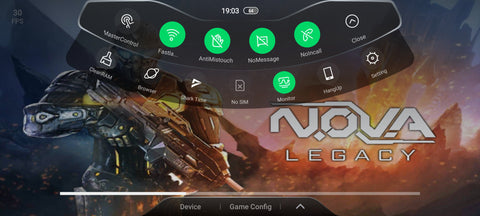
Let’s try to see what we can customize!
Performance Setting
-What is Performance Setting?
Performance Settings is a feature that can help you to determine how your phone is performing and to optimise the performance of your phone. This is to allow you maximise the experience that users will get from using it. This includes the CPU, the Frame Rate and Battery which will show on your game.
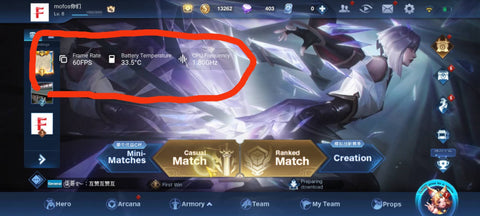
-How can we adjust the performance?
The way to adjust these things is by clicking Game Config you can adjust the performance according to your needs through pulling the right bar.
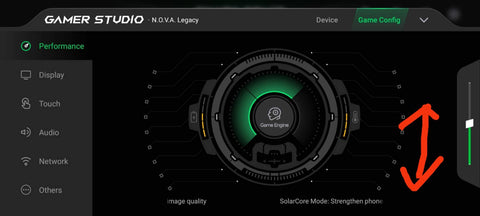
Ludicrous Mode Setting
-What is Ludicrous Mode?
Ludicrous Mode is a setting that allows for CPUs to perform without limits. It is ideal for those who are looking to amplify the performance of the gameplay. It consists of assisting to provide high frame rates over long gaming sessions that will keep everything extremely smooth.
-How to achieve it?
This is set up by toggling the right bar to the top.
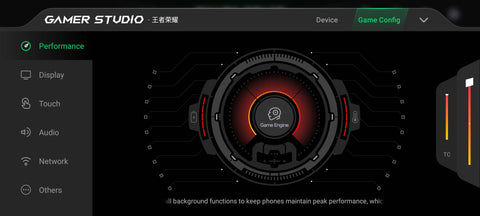
Master Touch Setting
-How does Master Touch work?
In Shark Space Mode, you have the ability to use the master touch setting to improve your personal use of the screen. The system can detect pressure on the screen that is divided between the left half of the screen and the right half of the screen. In some games, it will use the function of pressure levels, so this setting will help to greatly maximise your experience by customising to your personal liking.
-How to set up?
Click the icon master touch in the game studio and accordingly set the Master Touch. For more Master Touch details, you can stay tune of our following blog.
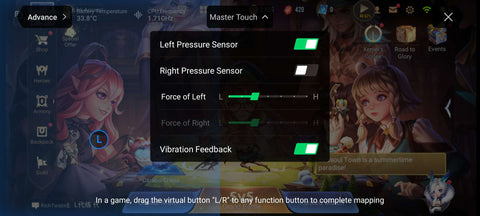
Shark Time Video
- What can Shark Time do?
Shark Time Video is a section of Shark Space Mode in which you are able to use smart capture and record your most exciting game play. You are able to use this while you are in the shake mode when playing your game.
-The instruction of Shark Time
After clicking the shark time in Game Studio, it shows a pop-up. Just follow the instruction.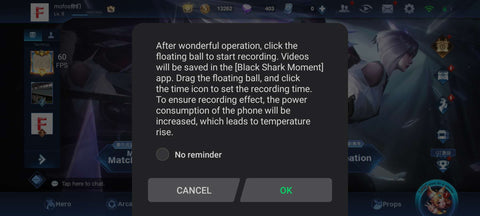
Gamepad Setting
-What is Gamepad?
Let's take a look at it. And you will have better understanding.

-How to start it?
When using Shark Space and Gamepad for the first time, you are not able to connect. You must first connect to the GamePad (after the first connection The device will remember automatically.) You can set up the device connection for the first time through Shark Space.
These are some of the features that are currently in Shark Space and we hope that you can take full advantage of what it has to offer to you and your gaming. We look forward to sharing with you any more updates that we will announce in the future. Be sure to stay tuned to keep up to date with the latest.
